Planning
Planning is an optional feature which is taken care of by a third-party plan system integrated in Enterprise. Which plan system to integrate is the customer’s choice. Examples are Journal Designer (DataPlan) and Timone (Tell). Planning integrations are typically established through the planning interface, but in some cases with extra help of the workflow interface.
Planning integrations allow planners to synchronize their issue plans to the production system. Customers can work in two different way, both of which are supported:
- Throw the plan over the fence - Some customers like to create a full plan, synchronize it, continue in production, and no longer care about the plan. At this point, the planning system could shut down and progress is monitored in production (using the Publication Overview). This is the most simple form, wherein production takes over the lead.
- Continuous synchronization - Some customers have a dedicated planner who takes the lead from creation till the planned issue gets finally printed. Plans are continuously synchronized with production while many editors and layout designers are producing pages. The idea is that the planner is the boss and so plans should be respected in production. For example, layout designers in production are bound to the planned pages and their numbering, but they have full control over the placed objects. Placed adverts are the only exception in this and are created by the planner. Advert positions on pages are important since ads have different prices depending on their positions. Layout designers have to respect that, but still have some freedom to make them fit onto the page nicely.
Page planning
Pages are used within a print-oriented workflow. Pages can be planned, produced and printed. In this context, Enterprise does the production, and third-party systems do the planning and printing.
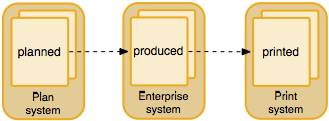
While the planner is creating pages in the plan system, planned pages also get created within the Enterprise database through the planning interface. This is done by creating layout objects from layout templates, which reside in the Enterprise database. The template pages are replicated for the layout for as many pages that are planned (by the planner).
The following figure shows a planner with four pages planned [1]. The third-party planning tool picks up those pages and synchronizes [2] the four pages into the Enterprise system through the planning interface. The Enterprise Server retrieves [3] the requested layout template and creates a new layout [4] from it.
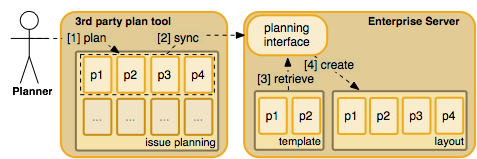
At this point, a layout is created in Enterprise database with four planned pages. The InstanceType (as defined at workflow WSDL) is set to ‘Planning’ for these pages. Also, a message is sent to the layout and a flag is set. The flag indicates that the attention of the layout designer is needed; the message informs the layout designer about the creations (or changes) made to the planned layout.
Once pages are planned, the production can pick them up. The layout designer finds the flagged layouts that were planned at his/her query results. (To see the flags, special query columns must be configured; for more information, see the Admin Guide.) At this point, the binary layout file itself is a rough copy (made by the server) of the layout template. Once the layout designer opens it, this file is sent from the server to the InDesign client, along with the planned(!) pages. Once opened in InDesign, the Smart Catalog plug-ins are able to create concrete pages (for production) based on the arrived planned pages and update the binary file. Before doing so, a dialog is raised to ask the layout designer whether or not to do this automatically. The layout designer can cancel this and do it manually. When the message is confirmed though, it is done automatically by the plug-ins. This includes the following operations:
Pages are added or removed, because the template could have less or more pages than the layout requires. New pages are based on the master page, as indicated by the planner.
Pages are renumbered, to reflect the Issue planning. Template pages typically start with page 1, but layout pages could start with any number, depending on their position in the planning.
Adverts are placed on pages. For more details, see advert planning.
Let’s recap the step wherein planned pages are taken into production (see the figure below). First, the layout designer opens a layout [1] and the plug-ins request it to get [2] it from the database. The planned pages (orange) are synchronized [3] into production by the plug-ins. The produced pages (red) are saved [4] on the layout designer’s command and stored [5] in the database.
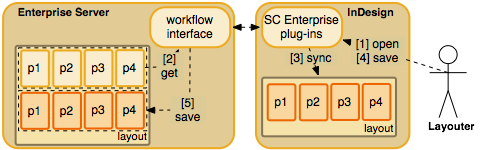
Now there are two sets of pages: planned and produced. The produced pages have the InstanceType (as defined at workflow WSDL) set to ‘Production’.