Messages
Web Services are initiated by clients and executed by the server. But there is more. Halfway a service execution, the server can fire a message. It does this for all kind of events. The messages are pushed to any of the clients that are listening.
The messaging system of Enterprise is built on network broadcasting or multicasting. That works for LAN only. Since Enterprise Server 10.0 there is a message queue integration with RabbitMQ that allows messages to travel over WAN.
This chapter describes the format of all messages sent by Enterprise Server. This is typically useful when you develop you own client application and you want to receive and interpret such messages.
Note that the Enterprise client applications do exactly the same, implementing the following Enterprise features:
- Hot Inbox
- User Messaging
- Live Update
Message format for broadcasting / multicasting
A message is always related to a single object (or user). They consist of a header followed by multiple data fields
(properties). The following format is respected:
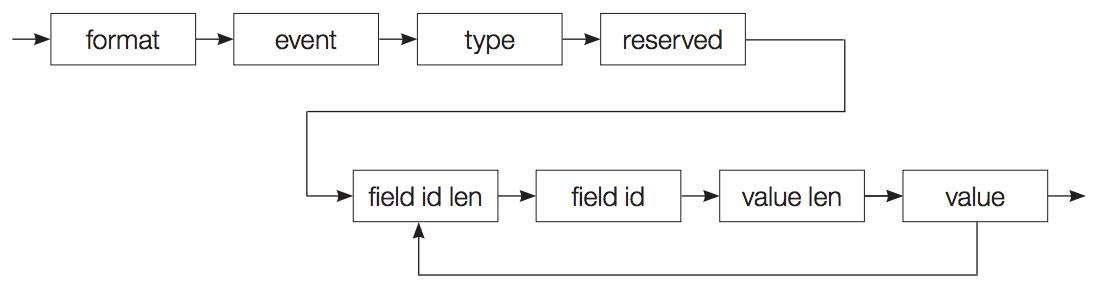
The following table describes the tokens used in the picture:
| token | type | description |
|---|---|---|
| format | uint8 | Version number of this format, which might change in the future. Should be set to 1 |
| which is the current version. | ||
| event | uint8 | Identifier of message type. Implies which fields are listed. See next chapter. |
| uint8 | Type of message. 1 = Server/System. 2 = Client/App. 3 = User. | |
| reserved | uint8 | Reserved for future purposes. |
| field id len | uint16 | Length in bytes of (escaped) field identifier. Integer respects Big Endian notation. |
| field id | UTF8 string | Unicode string in UTF-8 notation. Contains the value of the field identifier. These IDs should match field names returned from database queries. Therefore, a new element is introduced in the Property element of WSDL to make difference between localized and unlocalized property names. If the field ID matches one of the Name elements, its value is updated. |
| value len | uint16 | Length in bytes of (escaped) field value. Integer respects Big Endian notation. |
| value | UTF8 string | Unicode string in UTF-8 notation. Contains the value of the field value. All types of fields are transformed to string notation |
Because messages are broadcasted, the total package size of a single message should NOT exceed the ethernet frame size, typically 1500 bytes. If fields don’t fit in a message, they are ignored and the message is sent without them
Events
The following shows all supported events and their messages:
| ID | Action | Since | Fields |
|---|---|---|---|
| 1 | Logon | Ticket 9), UserID, FullName (user), Server (name) | |
| 2 | Logoff | Ticket 9), UserID | |
| 3 | CreateObject 3) | Ticket 9), ID (object), Type (object) 1), Name (object), PublicationId, IssueIds, EditionIds, SectionId, StateId, Modified, Modifier, RouteTo (user), LockedBy (user), Version (object), Format (object), UserId 7) | |
| 4 | DeleteObject | Ticket 9), ID (object), Type (object) 1), Name (object), PublicationId, IssueIds, EditionIds, SectionId, StateId, Deleted, Deleter, RouteTo (user), LockedBy (user), Version (object), Format (object), UserId, Permanent | |
| 5 | SaveObject 3) | Ticket 9), ID (object), Type (object) 1), Name (object), PublicationId, IssueIds, EditionIds, SectionId, StateId, Modified, Modifier, RouteTo (user), LockedBy (user), Version (object), Format (object), UserId 7), OldRouteTo (user) | |
| 6 | SetObjectProperties | Ticket 9), ID (object), Type (object) 1), Name (object), PublicationId, IssueIds, EditionIds, SectionId, StateId, RouteTo (user), LockedBy (user), Modified, Modifier, Version (object), Format (object), UserId 7), OldRouteTo (user) | |
| 8 | LockObject | Ticket 9), ID (object), LockedBy (user) | |
| 9 | UnlockObject | Ticket 9), ID (object), LockedBy (user), LockForOffline, RouteTo (user) | |
| 10 | CreateObjectRelation | Ticket 9), Child (object id), Type (relation) 2), Parent (object id), PlacedOn (parent name) | |
| 11 | DeleteObjectRelation | Ticket 9), Child (object id), Type (relation) 2), Parent (object id), PlacedOn (parent name) | |
| 12 | SendMessage | Ticket 9), UserID, ObjectID, MessageID, MessageType 4), MessageTypeDetail, Message, TimeStamp, MessageLevel, FromUser, ThreadMessageID, ReplyToMessageID, MessageStatus, ObjectVersion, IsRead 12) | |
| Extra fields for Sticky Notes only: AnchorX, AnchorY, Left, Top, Width, Height, Page, Version, Color, PageSequence | |||
| 13 | UpdateObjectRelation | Ticket 9), Child (placable object id), Type (relation) 2), Parent (layout object id), PlacedOn (layout name) | |
| 14 | DeadlineChanged | Ticket 9), ID (object), DeadlineHard, DeadlineSoft | |
| 15 | DeleteMessage | Ticket 9), MessageID | |
| 16 | AddToQuery | Ticket 9), UpdateID 5), ID (object), Type (object) 1), Name (object), PublicationId, SectionId, StateId, RouteTo (user), LockedBy (user) | |
| 17 | RemoveFromQuery | Ticket 9), UpdateID 5), ID (object) | |
| 18 | ReLogOn | Ticket 9), UserId (the full name of the user that should relogon, without prompting the user with a logon dialog) 8) | |
| 19 | RestoreVersion | Ticket 9), ID (object), Type (object) 1), Name (object), PublicationId, IssueIds, EditionIds, SectionId, StateId, Modified, Modifier, RouteTo (user), LockedBy (user), Version (object), Format (object), UserId 7), OldRouteTo (user) | |
| 20 | CreateObjectTarget | Ticket 9), UserId 7), ID (object), PubChannelId, IssueId, EditionIds | |
| 21 | DeleteObjectTarget | Ticket 9), UserId 7), ID (object), PubChannelId, IssueId, EditionIds | |
| 22 | UpdateObjectTarget | Ticket 9), UserId 7), ID (object), PubChannelId, IssueId, EditionIds | |
| 23 | RestoreObject | 8.0.0 | Ticket 9), ID (object), Type (object) 1), Name (object), PublicationId, IssueIds, EditionIds, SectionId, StateId, Deleted, Deleter, RouteTo (user), LockedBy (user), Modified, Modifier, Version (object), Format (object), UserId 7) |
| 24 | IssueDossierReorderAtProduction 21) | 7.0.13 | Ticket 9), PubChannelType, IssueId, DossierIds 10) |
| 25 | IssueDossierReorderPublished 21) | 7.5.0 | Ticket 9), PubChannelType, PubChannelId, IssueId, EditionId, DossierIds 10) |
| 26 | PublishDossier 21) | 7.5.0 | Ticket 9), DossierId, PubChannelType, PubChannelId, IssueId, EditionId, PublishedDate [, specific fields 11)] |
| 27 | UpdateDossier 21) | 7.5.0 | Ticket 9), DossierId, PubChannelType, PubChannelId, IssueId, EditionId, PublishedDate [, specific fields 11)] |
| 28 | UnpublishDossier 21) | 7.5.0 | Ticket 9), DossierId, PubChannelType, PubChannelId, IssueId, EditionId [, specific fields 11)] |
| 29 | SetPublishInfoForDossier 21) | 7.5.0 | Ticket 9), DossierId, PubChannelType, PubChannelId, IssueId, EditionId, PublishedDate [, specific fields 11)] |
| 30 | PublishIssue 21) | 7.5.0 | Ticket 9), PubChannelType, PubChannelId, IssueId, EditionId, Version, PublishedDate [, specific fields 11)] |
| 31 | UpdateIssue 21) | 7.5.0 | Ticket 9), PubChannelType, PubChannelId, IssueId, EditionId, Version, PublishedDate [, specific fields 11)] |
| 32 | UnpublishIssue 21) | 7.5.0 | Ticket 9), PubChannelType, PubChannelId, IssueId, EditionId, Version [, specific fields 11)] |
| 33 | SetPublishInfoForIssue 21) | 7.5.0 | Ticket 9), PubChannelType, PubChannelId, IssueId, EditionId, Version, PublishedDate [, specific fields 11)] |
| 34 | CreateObjectLabels | 9.1.0 | Ticket 9), ObjectId, Labels 13) |
| 35 | UpdateObjectLabels | 9.1.0 | Ticket 9), ObjectId, Labels 13) |
| 36 | DeleteObjectLabels | 9.1.0 | Ticket 9), ObjectId, Labels 13) |
| 37 | AddObjectLabels | 9.1.0 | Ticket 9), ParentId, ChildIds, Labels 13) |
| 38 | RemoveObjectLabels | 9.1.0 | Ticket 9), ParentId, ChildIds, Labels 13) |
| 39 | SetPropertiesForMultipleObjects | 9.2.0 | Ticket 9), ObjectIds, properties |
| 40 | CreateIssue 18) | 10.4.1 | Ticket 9), PublicationId, PubChannelId, Id (issue), Name (issue), OverrulePublication 17) 27), Activated 16), PublicationDate, ReversedRead 27), Description 14), Subject 14) |
| 41 | ModifyIssue 18) | 10.4.1 | Ticket 9), PublicationId, PubChannelId, Id (issue), Name (issue), OverrulePublication 17) 27), Activated 16), PublicationDate, ReversedRead 27), Description 14), Subject 14) |
| 42 | DeleteIssue 18) | 10.4.1 | Ticket 9), Id (issue) |
| 43 | UpdateIssuesOrder | 10.4.1 | Ticket 9), PublicationId, PubChannelId, IssueIdsOrder 15) |
| 44 | UpdatePublicationChannel | 10.4.1 | Ticket 9), PublicationId, Id (publication channel), Name (publication channel), Type, CurrentIssueId, DirectPublish 26), SupportsForms 25), SupportsCropping 25) |
| 45 | UpdateProgress 19) | 10.8.0 | Ticket 9) 20), OperationId (returned by web service), Progress (percentage in range 0..100) |
| 46 | ObjectFlagRaised 22) | 10.14.0 | Ticket 9), ID, Flag24), FlagMsg |
| 47 | ObjectFlagCleared 22) | 10.14.0 | Ticket 9), IDs, Flag 23) 24) |
-
ObjectType as specified in the workflow WSDL. Options are: Article, Layout, Image, etc.
-
RelationType as specified in the workflow WSDL. Options are: Placed, Planned, Contained, etc.
-
No relations information provided through messaging.
- MessageType as specified in workflow WSDL. Options are:
- system -> Message generated by system to be shown in GUI
- client -> Client application specific message to be shown in GUI
- user -> Message from user to be shown in GUI
- sticky -> To create or update Sticky Note
- reply -> Reply to a Sticky Note
-
Query update id, returned as UpdateID in NamedQueryResponse. Note that the standard Enterprise Server version 6 and higher does not implement this, it’s only supported by Content Station version 6 and higher for custom content sources.
-
(no longer in use)
-
UserId is a full name (Enterprise Server 6.0 and higher) that defines the user that initiated the action.
-
Supported by Content Station to allow Content Sources to trigger a re-logon when queries are added/removed. Note that the standard Enterprise Server version 6 and higher does not implement this, it’s only supported by Content Station version 6 and higher for custom content sources.
-
Instead of sending the actual ticket, the first 12 characters of the MD5 hash of the ticket are sent.
-
The Dossier IDs are sent in a binary package of uint32 numbers (so each ID takes 4 bytes). The whole package is base-64 encoded. For the Feed Publisher, the IDs are grouped by ‘sections’, for which zero (id=0) is used as a section marker. For DPS, all Dossiers (IDs) are sent that are assigned to an Issue (so a specific sort per Edition/Device is not supported). When there are too many Dossiers to fit into 1K package, the DossierIds field is not sent at all. This is an indication to clients (such as Content Station) to start polling Issue orders instead (through Web services).
-
specific fields. There can be additional fields depending on the Publishing integration. For example: for the Adobe DPS integration there is one field named ‘PublishStatus’ for all issue events.
-
Only sent when the message is set to “Read”.
-
Labels are comma-separated and each label consists of an id and a name attribute separated by a tab:
id\tname -
The Description and Subject fields are purposely put at the end of the message; For n-casting (broadcasting / multi-casting), when fields are too long to fit into the message, they will be left out entirely.
-
IssueIdsOrder is an array of issue IDs in configured order. For n-casting (broadcasting / multi-casting), when there are many issue IDs, the server will split-up the IDs over multiple network packages. Those packages may overtake each other underway and arrive in random order. There is no information for clients to put them in the right order again. Therefore this message should not be implemented for n-casting client side. For RabbitMQ there is no such problem and so this is the recommended protocol.
-
An issue could be activated or de-activated. Only activated issues should be shown in the UI for end-users. Clients should check the Activated flag for this.
-
If the client does not support Overrule Issues (such as Content Station) all issue events for which the OverrulePublication flag is set should be ignored.
-
The CreateIssue event is not supported for Overrule Issues (issues having the OverrulePublication flag set) because client applications would then need the entire workflow setup which is only provided through a logon response. The ModifyIssue and DeleteIssue events are sent out for normal issues and Overrule Issues.
-
Some of the provided web services are asynchronous (such as the CreateObjectRelationsAsync service). A service is made asynchronous as it may require significant processing time. This way, HTTP connections are kept open for a very limited amount of time. Therefore an asynchronous web service does not execute work in direct context of the client application’s HTTP request. Instead, it pushes a new server job in the queue and immediately returns an
OperationId. When the job has support for a progress indication, it periodically updates its progress in its job record but also sends out a message with progress info. (If there is no such support, the job processor sends a message once the entire job is finished.) This enables the client application to show a progress indicator for the end user waiting for the operation to complete. A progress message includes anOperationIdfield to enable the client application to recognize the operation it has initiated. As failed jobs may be retried, the progress indicator may be reset to zero to let the job show its progress again. When a job execution was successful or when it has failed too many times and was given up, the progress will be set to 100 to let the client application retrieve the service results through a subsequent web service. This could be either a successful response or an error. -
As the server job is working on the offloaded operation in the background, the Ticket will not be the same as the ticket of the client application that initiated the job.
-
This event is discontinued since 10.12.0.
-
This event was added since 10.11.4 / 10.13.1 / 10.14.0. It can be used to instantly show or clear red flags for the workflow objects listed in the search results. A flag is set for a layout when the planner updates one of its planned pages or placed adverts. This is done to ask for attention in the workflow to open and check-in the layout to reflect the planned changes into the workflow. After check-in the flag is cleared. The flag can also be set when the archive procedure fails to archive a layout, Digital article or Dossier. This is done to get attention in the workflow to manually solve the reported problem. Once solved, the Archive Status should be cleared. The flag is then cleared automatically and the archive procedure will retry to archive the object.
-
Through the search results (
QueryObjectsandNamedQueryweb services) only one Flag is returned and shown to the user. Nevertheless, there can be multiple flags raised for one object. For this exceptional situation the client should check if the Flag in the search results matches with the Flag received via the event. Only when matching should the flag in the search results be cleared. -
A flag is a number that refers to a type of event. The following flags are supported:
Flags raised for layouts as their planned pages have been changed in the planning system:
Flag Meaning 1 Planned pages have been created. 2 Planned pages have been adjusted (for example renumbered) or added to the layout. 3 Planned pages have been removed from the plan. (Note that the layout remains in the workflow.) Flags raised for layouts on which placed adverts have been changed in the planning system:
Flag Meaning 4 Planned advert has been created on a page. 5 Planned advert has been adjusted on a page (for example moved). 6 Planned advert has been deleted and removed from a page. Flags raised for a Dossier, layout or Digital article during archiving operations:
Flag Meaning 7 Failed to archive a Dossier, layout or Digital article. -
The message fields
SupportsFormsandSupportsCroppingare discontinued since 10.11.0 and always afalsevalue is provided. -
The message field
DirectPublishis discontinued since 10.12.0 and is no longer included in the message. - The message fields
OverrulePublicationandReversedReadare discontinued since 10.9.0 and always afalsevalue is provided.
RabbitMQ integration [since 10.0]
Basic flow
When a user performs a workflow operation, the client calls a web service. The server executes the service and when completed it sends out an event message to all other clients. For this, the server integrates with RabbitMQ. It sends the message to an exchange (of type ‘fanout’) in RabbitMQ. The exchange distributes this message to all queues that are bound to the exchange. All clients that are continuously listening for the message queues receive the message and update the properties shown in their UI with the received information.
Setup in RabbitMQ
For each Enterprise installation connected to RabbitMQ, a virtual host is created. For the name of the virtual host, the Enterprise System ID is used. For each brand in Enterprise, an exchange is created in RabbitMQ. For each client logged in to Enterprise, a queue is created in RabbitMQ. The exchanges and queues are created for a specific virtual host. Users are created system wide (prefixed with the Enterprise System ID). If a user has view access to a brand in Enterprise, a binding is created between the queue and the exchange. For each Enterprise installation, one admin user is configured for RabbitMQ. For each virtual host (so each Enterprise installation) one exchange is created for sending system events. All clients logged in to Enterprise have a binding to this exchange.
Access rights
Users only have access to one virtual host. For each client they are logged in to, one queue can be accessed only. Users have no access to exchanges nor to queues that belong to other users. This implicitly blocks the creation of additional bindings that would give access to other queues. Only those messages will arrive in the user’s queues that originate from the brands the user has access to.
Overrule issues
Issues that have the Overrule Brand option enabled are much the same as regular brands: for both setups a workflow can be configured including access rights. Therefore wherever ‘brand’ is mentioned in this chapter, this includes overrule issues. Note: the Overrule Brand option is no longer supported from Enterprise Server 10.7.0 onwards.
On logon, server prepares RabbitMQ
When the user logs in to Enterprise, Enterprise Server creates the following resources in RabbitMQ (except when these already exist):
- a virtual host (using the Enterprise System ID)
- the user (using the user id prefixed with the Enterprise System ID)
- the exchanges the user has access to (using the brand ids and overrule issue ids)
- one message queue
- bindings between the queue and the exchanges
The user password will be reset in RabbitMQ to make sure it matches with the Enterprise password. For each queue the user permissions are set. In the LogOnResponse, the server provides the configured connections to RabbitMQ and the name of the message queue. This tells the clients how to connect and subscribe for messages. Assumed is that the client applies the same password for RabbitMQ as it used for Enterprise.
On logon, client subscribes for messages
After a successful logon, the clients looks up the message queue from the LogOnResponse. Only one message queue exists. In the MessageQueueConnections, the clients look up connections that have Instance set to “RabbitMQ” and Protocol set to the one they support, such as “AMQP”, “STOMP” or “STOMPWS”. Note that AMQP has a better performance than STOMP. Next, the client connects to RabbitMQ and logs on the current user. It does this by taking the User name from the connection while the password is taken from the logon dialog because assumed is that the password is the same as used for Enterprise. Once logged in, the clients subscribe for the message queue found in the logon response and provide a callback function.
On event, server publishes messages
At the end of a workflow web service execution, the server decides to trigger an event. When RabbitMQ is enabled, it connects to the RabbitMQ server using the configured admin account for the AMQP protocol. For object related events, it resolves the brand or overrule issue to determine the corresponding exchange. Else it uses the system event exchange. Then, using JSON, it encodes the properties to be sent and publishes the composed message to RabbitMQ exchange. The exchange (of type ‘fanout’) distributes the message to all bound message queues.
On event, client receives messages
When a message arrives in the queue, RabbitMQ sends it to all subscribers. On arrival, the callback function is called by the client library. The clients should decode the JSON message and check if the EventId is of their interest. They may expect the properties to be present as specified in the “Events” paragraph in this chapter. For object related events, they may want to update the object properties listed in the UI (by using the object id as a reference). For example, this could be done for the object properties listed in the search results of the client tab or panel.
On logoff, client should unsubscribe
When the user logs out (or quits the client), the client should unsubscribe from all the message queues. Removing the queues is done by the server and should not be done by the clients.
Ticket expiration and subscriptions
When the ticket expires, the message queues will be cleaned up by the server. (This cleanup may happen at the moment another user logs on.) When losing the connection with the message queue, clients should keep this in mind. When the queue no longer exists, client should show the re-logon dialog. (When client is in the process of logging out, this dialog should be suppressed.)
RabbitMQ info in the logon response
The server takes full responsibility for creating the resources in RabbitMQ. This makes it easy for the clients to integrate with RabbitMQ. Although this chapter explains how the server creates the virtual host, exchanges, queues and bindings, clients should never try to understand nor try to mimic, compose or parse those resource names. Instead, clients should read all information from the logon response instead.
The name of the message queue the client should subscribe for, should be looked up in the logon response in the following location:
<LogOnResponse>
...
<MessageQueue>...</MessageQueue>
...
</LogOnResponse>
The connections to RabbitMQ are set up in the MESSAGE_QUEUE_CONNECTIONS option in the configserver.php file. Those connections are communicated to the clients through the logon response as well. The client should check for any connection that has Instance set to “RabbitMQ” and Protocol set to the one they support. The connections in the response are listed as follows:
<LogOnResponse>
...
<MessageQueueConnections>
<MessageQueueConnection>
<Instance>RabbitMQ</Instance>
<Protocol>AMQP</Protocol>
<Url>amqps://localhost:5671</Url>
<User>d0d9edc5-17b3-4284-fa90-af4dd2b7a551.1</User>
<Password xsi:nil="true"/>
<VirtualHost>d0d9edc5-17b3-4284-fa90-af4dd2b7a551</VirtualHost>
</MessageQueueConnection>
<MessageQueueConnection>
<Instance>RabbitMQ</Instance>
<Protocol>STOMPWS</Protocol>
<Url>wss://localhost:15673/ws</Url>
<User>d0d9edc5-17b3-4284-fa90-af4dd2b7a551.1</User>
<Password xsi:nil="true"/>
<VirtualHost>d0d9edc5-17b3-4284-fa90-af4dd2b7a551</VirtualHost>
</MessageQueueConnection>
...
</MessageQueueConnections>
...
</LogOnResponse>
JSON message structure
The messages used for RabbitMQ integration are JSON encoded and have the following format:
{
"EventHeaders": {
"EntVersion": "10.0.0",
"EventId": "1"
}
"EventData": {
"FullName": "WoodWing Software",
"Server": "Enterprise",
"Ticket": "37ed7620558e",
"UserID": "woodwing"
}
}